
Do you want to change your password? Change Now Not Now Not Now. The Citrix Cloud Success Center provides guidance on everything from setting business goals to implementing a new Citrix environment. View Cloud Success. Enhance your cloud. Access a variety of diagrams, architectures and videos to gain insights from technical experts.
Citrix Workspace - cloud. Cloud - Citrix Workspace.
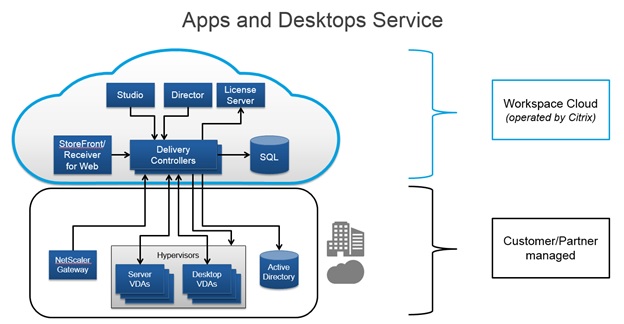
This is an updated version of the tool formerly known as CCProxyCheck. As such, any references to CCProxyCheck remain for legacy reasons. This release has not been tested extensively and is not supported. Please send any feedback using the link in Contact Information section.
Description
The Cloud Connector Connectivity Check tests the reachability of the Citrix Cloud and its related services. It is meant to be run from the Cloud Connector machine to test its connectivity to the cloud.
It can also be used to configure proxy settings on the Cloud Connector.
If a proxy server is set, all the connectivity checks are tunneled through the proxy server – to also verify reachability via proxy.
Prerequisites
There are no prerequisites.
Installing
No installation is required. Simply copy the Cloud Connector Connectivity Check files to any desired location on the system and execute from there. There is one required executable file (Cloud Connector Connectivity Check.exe) and 3 optional DLL libraries. If the option to report anonymous usage statistics via Google Analytics was selected, then the 3 Google Analytics DLLs are also required – otherwise they are not needed. All binaries need to exist within the same directory (folder):
- Cloud Connector Connectivity Check.exe
- If chosen to opt-in to CSEIP (customer service experience improvement program) anonymous usage statistics reporting, then the following DLLs are also required:
- GoogleAnalyticsAPI.dll
- GoogleAnalyticsTracker.Core.dll
- GoogleAnalyticsTracker.Simple.dll
NOTE – participation in CSEIP is optional and the preference may be changed at any time via the Tools à Options menu in the app.
How to Use
To run the tool, right-click on the Cloud Connector Connectivity Check.exe executable and click on ‘Run as Administrator'.
- If this is the first time running the app, you will get asked to participate in the Citrix Customer Service Experience Improvement Program (CSEIP) – which is essentially just asking if it's OK to collect anonymous usage statistics via Google Analytics to improve features of the app. If you disagree, simply choose ‘I do not agree' and click ‘Save' and/or close the dialog
- The main app Window will then appear. By default, the tool will show the current proxy configuration for Internet Explorer and the default system-wide settings
- Since the cloud connector services can only read the system-wide settings, we need to make sure the system-wide settings are set
- The tool will allow the administrator to either:
- Import the existing proxy settings from Internet Explorer, (via the Import IE Proxy Settings button)
- Or the system-wide settings can be set explicitly using the Set Proxy Config button (and corresponding fields)
- In addition to setting proxy settings, the tool can be used as a connectivity check utility
- To import the proxy settings from IE, simply click the Import IE Proxy Settings button and follow the prompts to confirm
- To explicitly set the system-wide proxy settings, manually enter the Proxy List and Bypass List details into the corresponding text fields, then click the Set Proxy Config button (*Follow the example recommendations above the text fields*)
The tool will display the updated proxy configuration automatically.
- Click the Add Citrix Trusted Sites button to add any missing Citrix trusted sites to the trusted sites internet zone
- For Connectivity Checks, click the Run Tests button to execute a basic set of checks against the proxy configuration
- The following URLs are checked:
- https://*.citrixdata.com
- https://*.sharefile.com
- https://browser-release-a.azureedge.net
- https://browser-release-b.azureedge.net
- https://agenthub.citrixworkspacesapi.net/*/ping
- https://trust.citrixworkspacesapi.net/*/ping
- https://registry.citrixworkspacesapi.net/*/ping
- https://cws.citrixworkspacesapi.net/*/ping
- https://cwsproduction.blob.core.windows.net/downloads/
- https://dl.cacerts.digicert.com/DigiCertAssuredIDRootCA.crt
- https://dl.cacerts.digicert.com/DigiCertSHA2AssuredIDCodeSigningCA.crt
- The following URLs are checked:
- Optionally, export the existing proxy configuration to be imported in another Cloud Connector
Security Permissions Required by CCProxyCheck
Admin permissions are required to set the proxy configuration (i.e. corresponding registry settings associated with the API calls made by the tool). Therefore, the tool has to be run as administrator.
Data Modified by the tool
- The Cloud Connector Connectivity Check tool utilizes a registry subkey to store persistent application data, under: HKEY_CURRENT_USERSoftwareCitrixCCProxyCheck
- The tool uses the Microsoft Windows API to set the proxy configuration and trusted sites configuration – these APIs in turn may indirectly change the system registry, but the tool does not directly modify the registry outside of the location listed above.
How to Undo the Changes/ Uninstall CCProxyCheck Tool
- Restore the intended proxy configuration with the tool before proceeding
- Delete the files associated with the application
- Delete the following registry subkey: HKEY_CURRENT_USERSoftwareCitrixCCProxyCheck
Contact Information
Questions? Concerns? Send any feedback for this tool to supporttools@citrix.com.
Disclaimer
These software applications are provided to you as is with no representations, warranties or conditions of any kind. You may use and distribute it at your own risk. CITRIX DISCLAIMS ALL WARRANTIES WHATSOEVER, EXPRESS, IMPLIED, WRITTEN, ORAL OR STATUTORY, INCLUDING WITHOUT LIMITATION WARRANTIES OF MERCHANTABILITY, FITNESS FOR A PARTICULAR PURPOSE, TITLE AND NONINFRINGEMENT. Without limiting the generality of the foregoing, you acknowledge and agree that (a) the software application may exhibit errors, design flaws or other problems, possibly resulting in loss of data or damage to property; (b) it may not be possible to make the software application fully functional; and (c) Citrix may, without notice or liability to you, cease to make available the current version and/or any future versions of the software application. In no event should the code be used to support of ultra-hazardous activities, including but not limited to life support or blasting activities. NEITHER CITRIX NOR ITS AFFILIATES OR AGENTS WILL BE LIABLE, UNDER BREACH OF CONTRACT OR ANY OTHER THEORY OF LIABILITY, FOR ANY DAMAGES WHATSOEVER ARISING FROM USE OF THE SOFTWARE APPLICATION, INCLUDING WITHOUT LIMITATION DIRECT, SPECIAL, INCIDENTAL, PUNITIVE, CONSEQUENTIAL OR OTHER DAMAGES, EVEN IF ADVISED OF THE POSSIBILITY OF SUCH DAMAGES. You agree to indemnify and defend Citrix against any and all claims arising from your use, modification or distribution of the code.
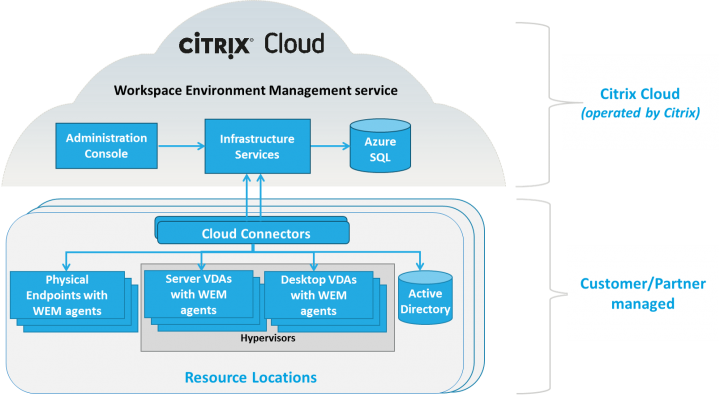


Do you want to change your password? Change Now Not Now Not Now. The Citrix Cloud Success Center provides guidance on everything from setting business goals to implementing a new Citrix environment. View Cloud Success. Enhance your cloud. Access a variety of diagrams, architectures and videos to gain insights from technical experts.
Citrix Workspace - cloud. Cloud - Citrix Workspace.
This is an updated version of the tool formerly known as CCProxyCheck. As such, any references to CCProxyCheck remain for legacy reasons. This release has not been tested extensively and is not supported. Please send any feedback using the link in Contact Information section.
Description
The Cloud Connector Connectivity Check tests the reachability of the Citrix Cloud and its related services. It is meant to be run from the Cloud Connector machine to test its connectivity to the cloud.
It can also be used to configure proxy settings on the Cloud Connector.
If a proxy server is set, all the connectivity checks are tunneled through the proxy server – to also verify reachability via proxy.
Prerequisites
There are no prerequisites.
Installing
No installation is required. Simply copy the Cloud Connector Connectivity Check files to any desired location on the system and execute from there. There is one required executable file (Cloud Connector Connectivity Check.exe) and 3 optional DLL libraries. If the option to report anonymous usage statistics via Google Analytics was selected, then the 3 Google Analytics DLLs are also required – otherwise they are not needed. All binaries need to exist within the same directory (folder):
- Cloud Connector Connectivity Check.exe
- If chosen to opt-in to CSEIP (customer service experience improvement program) anonymous usage statistics reporting, then the following DLLs are also required:
- GoogleAnalyticsAPI.dll
- GoogleAnalyticsTracker.Core.dll
- GoogleAnalyticsTracker.Simple.dll
NOTE – participation in CSEIP is optional and the preference may be changed at any time via the Tools à Options menu in the app.
How to Use
To run the tool, right-click on the Cloud Connector Connectivity Check.exe executable and click on ‘Run as Administrator'.
- If this is the first time running the app, you will get asked to participate in the Citrix Customer Service Experience Improvement Program (CSEIP) – which is essentially just asking if it's OK to collect anonymous usage statistics via Google Analytics to improve features of the app. If you disagree, simply choose ‘I do not agree' and click ‘Save' and/or close the dialog
- The main app Window will then appear. By default, the tool will show the current proxy configuration for Internet Explorer and the default system-wide settings
- Since the cloud connector services can only read the system-wide settings, we need to make sure the system-wide settings are set
- The tool will allow the administrator to either:
- Import the existing proxy settings from Internet Explorer, (via the Import IE Proxy Settings button)
- Or the system-wide settings can be set explicitly using the Set Proxy Config button (and corresponding fields)
- In addition to setting proxy settings, the tool can be used as a connectivity check utility
- To import the proxy settings from IE, simply click the Import IE Proxy Settings button and follow the prompts to confirm
- To explicitly set the system-wide proxy settings, manually enter the Proxy List and Bypass List details into the corresponding text fields, then click the Set Proxy Config button (*Follow the example recommendations above the text fields*)
The tool will display the updated proxy configuration automatically.
- Click the Add Citrix Trusted Sites button to add any missing Citrix trusted sites to the trusted sites internet zone
- For Connectivity Checks, click the Run Tests button to execute a basic set of checks against the proxy configuration
- The following URLs are checked:
- https://*.citrixdata.com
- https://*.sharefile.com
- https://browser-release-a.azureedge.net
- https://browser-release-b.azureedge.net
- https://agenthub.citrixworkspacesapi.net/*/ping
- https://trust.citrixworkspacesapi.net/*/ping
- https://registry.citrixworkspacesapi.net/*/ping
- https://cws.citrixworkspacesapi.net/*/ping
- https://cwsproduction.blob.core.windows.net/downloads/
- https://dl.cacerts.digicert.com/DigiCertAssuredIDRootCA.crt
- https://dl.cacerts.digicert.com/DigiCertSHA2AssuredIDCodeSigningCA.crt
- The following URLs are checked:
- Optionally, export the existing proxy configuration to be imported in another Cloud Connector
Security Permissions Required by CCProxyCheck
Admin permissions are required to set the proxy configuration (i.e. corresponding registry settings associated with the API calls made by the tool). Therefore, the tool has to be run as administrator.
Data Modified by the tool
- The Cloud Connector Connectivity Check tool utilizes a registry subkey to store persistent application data, under: HKEY_CURRENT_USERSoftwareCitrixCCProxyCheck
- The tool uses the Microsoft Windows API to set the proxy configuration and trusted sites configuration – these APIs in turn may indirectly change the system registry, but the tool does not directly modify the registry outside of the location listed above.
How to Undo the Changes/ Uninstall CCProxyCheck Tool
- Restore the intended proxy configuration with the tool before proceeding
- Delete the files associated with the application
- Delete the following registry subkey: HKEY_CURRENT_USERSoftwareCitrixCCProxyCheck
Contact Information
Questions? Concerns? Send any feedback for this tool to supporttools@citrix.com.
Disclaimer
These software applications are provided to you as is with no representations, warranties or conditions of any kind. You may use and distribute it at your own risk. CITRIX DISCLAIMS ALL WARRANTIES WHATSOEVER, EXPRESS, IMPLIED, WRITTEN, ORAL OR STATUTORY, INCLUDING WITHOUT LIMITATION WARRANTIES OF MERCHANTABILITY, FITNESS FOR A PARTICULAR PURPOSE, TITLE AND NONINFRINGEMENT. Without limiting the generality of the foregoing, you acknowledge and agree that (a) the software application may exhibit errors, design flaws or other problems, possibly resulting in loss of data or damage to property; (b) it may not be possible to make the software application fully functional; and (c) Citrix may, without notice or liability to you, cease to make available the current version and/or any future versions of the software application. In no event should the code be used to support of ultra-hazardous activities, including but not limited to life support or blasting activities. NEITHER CITRIX NOR ITS AFFILIATES OR AGENTS WILL BE LIABLE, UNDER BREACH OF CONTRACT OR ANY OTHER THEORY OF LIABILITY, FOR ANY DAMAGES WHATSOEVER ARISING FROM USE OF THE SOFTWARE APPLICATION, INCLUDING WITHOUT LIMITATION DIRECT, SPECIAL, INCIDENTAL, PUNITIVE, CONSEQUENTIAL OR OTHER DAMAGES, EVEN IF ADVISED OF THE POSSIBILITY OF SUCH DAMAGES. You agree to indemnify and defend Citrix against any and all claims arising from your use, modification or distribution of the code.
Citrix Cloud
- Sign In to https://cloud.citrix.com
- Enter the 6-digit OTP code from the authenticator app you have configured and click Verify
- If you lose or don't have access to your authenticator app, click Don't have your authenticator app?
- Copy a backup code previously saved during enrollment and click Verify
- Note: These are one time use backup codes, be sure to generate a new set when running low
Clientaccess.citrix Cloud.navient/manageotp
Additional Resources
- CTX272245 - Accessing Citrix Cloud using Multi-Factor Authentication
- CTX272243- Setting Up Multi-Factor Authentication - Citrix Cloud Admins
